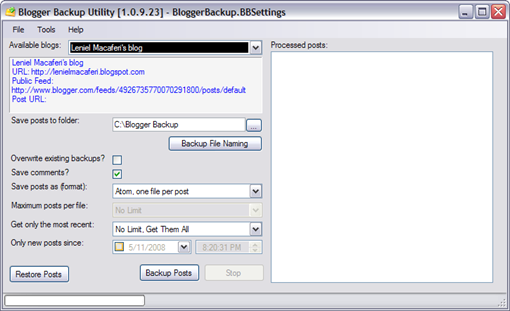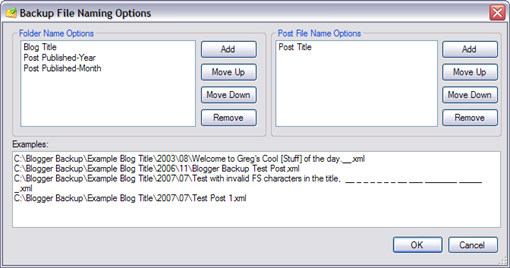In the past I used to just hide Blogger’s navbar widget with some CSS code but it was still there being loaded in the HTML code. This approach is inefficient because I really don’t want the navbar. So why should it still be there in the code taking some precious time to load and impacting the user experience?

In my case when I looked at the Layout section of my blog in Blogger dashboard I saw that the navbar section was locked (see the locked=’true’ in Figure 2) which means I could not delete it in the Layout screen. So there’s only one option to really get rid of it and it is through the widget code.
If you look carefully you’ll note that the navbar’s code loads some JavaScript files as the Google Plus One plusone.js file. This is impacting my page load speed because I’m already loading the plusone script somewhere else since I have a customized template. This leads to duplicate requests for the same JavaScript file. This is really really bad. There’s no need for it.
So I was after a way of removing the navbar forever; not just hiding it with CSS. I then found a way of doing it but it didn’t work for me. Blogger redesigned its interface and maybe this is the problem.
Then I just thought: what if I try to select the navbar section code and delete it and hit save on the HTML template – who knows… this can work out. What’s the result: it does work out.
How to do it? Follow these 10 simple steps…
1 - First save a backup copy of your blog template for the case where something goes wrong;
2 - Go to Blogger dashboard and select Template in the menu on the left;
3 - Hit the Backup / Restore button at the screen top right and save a backup copy of your layout;
4 - In the Template screen, click Edit HTML button;
5 - Click the checkbox Expand Widget Templates;
6 - Hit Ctrl + F and find the string ‘navbar’;
7 - Select the section code like the one shown in the following screenshot:

8 - Hit delete on the keyboard;
9 - Click the Save template button in orange. You should get this message:

10 - Click Delete widgets button and you’re done.
Now your page will load a bit faster and this is pretty nice for the user visiting your blog.