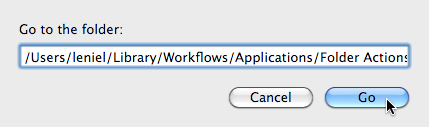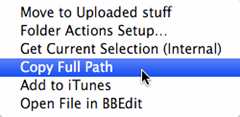This post is where I’ll maintain useful things that I usually do in my day to day while using the computer and that I find nice to know about. They can save you some mouse clicks and most important: save you time.
As time passes by, this page will grow. :)
Adobe Acrobat
How to select only the text of a column of a table in a PDF file?
shift+option and select the text with the mouse.
iTunes
How to go to Current Song playing in iTunes?
command+L
or
You can right click the time bar and select Go to Current Song context menu option.
How to Delete duplicate songs from iTunes?
option+delete and select Keep File
How to delete Album’s embedded artwork from all tracks at once?
Select all tracks from the album. Right click over anyone of them and select the Get Info menu option. Now check the checkbox on the left side of the Artwork field (see screenshot below). Click OK and voila, iTunes will delete the artwork embedded in each file so that you can add a new/bigger/better artwork. This way you avoid having duplicate artwork making iTunes show the only one you want.
How to create a playlist using a Finder folder?

Mac OS
How to open a docked application at startup time/login?
Right click the app icon in the dock and select Options –> Open at Login.
How to search anything in your Mac from anywhere?
command+space This will bring Spotlight.
How to put Mac to sleep?
option+command+eject
How to go to any folder in Finder by its address/path (like Windows Explorer address bar)?
Right click Finder icon in the dock and select Go to Folder. Type or paste the folder path and click Go.
Added on 5/14/2011
How to copy the full path of a file or folder in Finder (really useful in software development)?
Use this fantastic Copy Full Path automator service workflow by Marcus Barnes. Read his post for more info.
Learn more about Automator in this post: Automate tasks in Mac OS with Automator
How to show hidden files in Finder?
In Terminal type:
defaults write com.apple.finder AppleShowAllFiles TRUE
killall Finder
Added on 5/24/2011
How to open a terminal command window starting from the current folder you have open in Finder?
cdto is a small app that opens a Terminal.app window cd'd to the front most finder window. It’s designed (including it's icon) to be placed in the Finder window's toolbar as shown below (mouse cursor is over it):