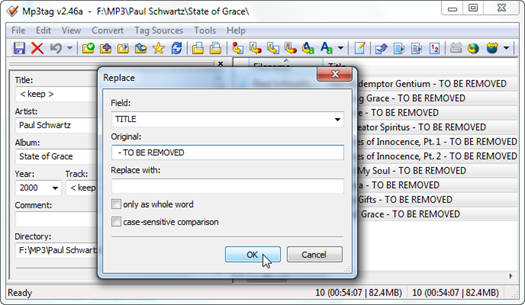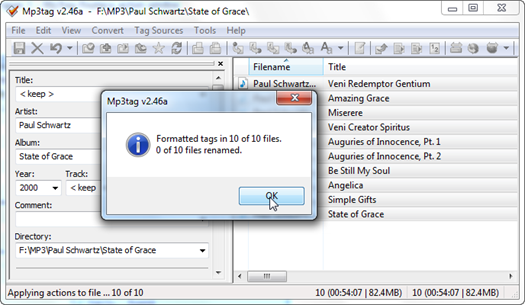I mentioned in my last MP3 series post that I had the material to write a new post regarding this topic and so today I’m fulfilling the promise I made. I’m going to show how you can use the powerful Swiss Army knife called Mp3tag (Windows “only” app) right within your Mac. Yes, you read it right. You can run Mp3tag using your Mac. Nowadays almost everything is possible…
The great thing here is that there’s a way to use our beloved Mp3tag in Mac OS. I even asked a question at SuperUser where I was trying to find some similar software that I could use in Mac. Here’s the question: Alternative to mp3tag for Mac OS X. Well, after searching a little bit more I found a great site called PlayOnMac. What is PlayOnMac?
PlayOnMac is like wineskin, winebottler or crossover a piece of software which allows you to easily install and use in your Mac numerous games and software designed to run only with Microsoft®'s Windows®.
I then found Mp3tag bundle here. You get a .dmg file which contains Mp3 Tag.app (172.5 MB) on disk. Just mount the .dmg file with a double click and extract the .app file to your Applications folder in Mac OS dock. Doing this you have the power of Mp3tag right inside your Mac. No Windows virtual machine needed/no need to load your bootcamp Windows. It’s good because you’ll have more memory left for your Mac (in the case of a virtual machine) or you won’t spend your time changing the operating system (in the bootcamp case).
Ok, the bundle is a little bit lazy to load and the visual (retro) is Windows like but who mind?
There’s nothing better than a use case to showcase something. Today I need to organize some MP3 tags because their Track - Artist - Title fields are all a complete mess. Some data are already there and some are missing completely. I of course will use Mp3tag guessing pattern feature to solve this.
To get to the Guess values dialog window, click the Actions (Quick) icon in the toolbar and select Guess values in the dropdown menu. Screenshots can be seen here.
Here are the MP3 files before the process:
![Mp3tag Guess Values for Track Artist and Title in FileName [ before ] Mp3tag Guess Values for Track Artist and Title in FileName [ before ]](https://blogger.googleusercontent.com/img/b/R29vZ2xl/AVvXsEg8eZNg_qqHVUaGbkYRuzq0q5TOn3qHU9GvBGwuW0yiSwAkDfjzdGEdcImuNJB4AD5VGYkrfQxdAtgxJFEXNLX9ZfuFd-NWLxPtYnGiFeWhKlYeaJGZNbHVbaWyO9U4Dz1mnZGcS6pBqsI/?imgmax=800)
As you see most of the tracks have 1 in the Track field and Title and Artist fields are missing in most of cases. All the information that is missing is present in the Filename field. Really interesting fact.
Let’s take advantage of Filename info and fill the missing tags with that data. How? Using Mp3tag Guess values window.
Source format: %_filename%
Guessing pattern: %track% - %artist% - %title%
Really easy, isn’t it?
What the hell these % symbols are doing here? They are simple placeholders that tell Mp3tag about a specific pattern found in fields of MP3 files. In this specific case, Mp3tag will extract data from the Filename field ( source ). Looking at Figure 1 we see that all file names follow a pattern: Track # - Artist - Title. Such pattern is then passed to Mp3tag in the Guessing pattern field. With this input Mp3tag is able to infer/parse the file names and split them accordingly. Each part will then be used to fill the correct MP3 tags.
Here’s the post-processed MP3 files:
![Mp3tag Guess Values Window for Track Artist and Title in File Name [ after ] Mp3tag Guess Values Window for Track Artist and Title in File Name [ after ]](https://blogger.googleusercontent.com/img/b/R29vZ2xl/AVvXsEgfQiXBHKPrxCw0UiwxzM60-gwP9roqh8GBVFjeFzPtBk7EIm5Cqf8y5Ye74rSIWM7c9cn5dlfsM9uXXQiY_9gPpt5ZQ6DYTY8yW0uTLTVW8YcUy4zzG4aHkh-GKp5udxL886Aj_c5lxuo/?imgmax=800)
That’s a much better view and experience within your preferred Media Library software!
Things like this makes me really happy with computers…
Hope you find it as useful as it’s being to me in this hard task of keeping a MP3 collection organized. I at least try my best.
To see more ways of using the Guessing Pattern, check the MP3 series of posts.


 Picture 1 - Mistagged MP3 files (Title field has both the Artist and Song names)
Picture 1 - Mistagged MP3 files (Title field has both the Artist and Song names)